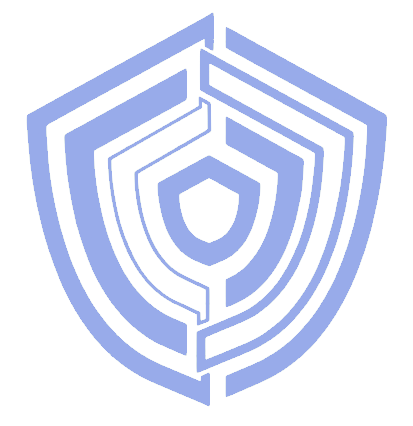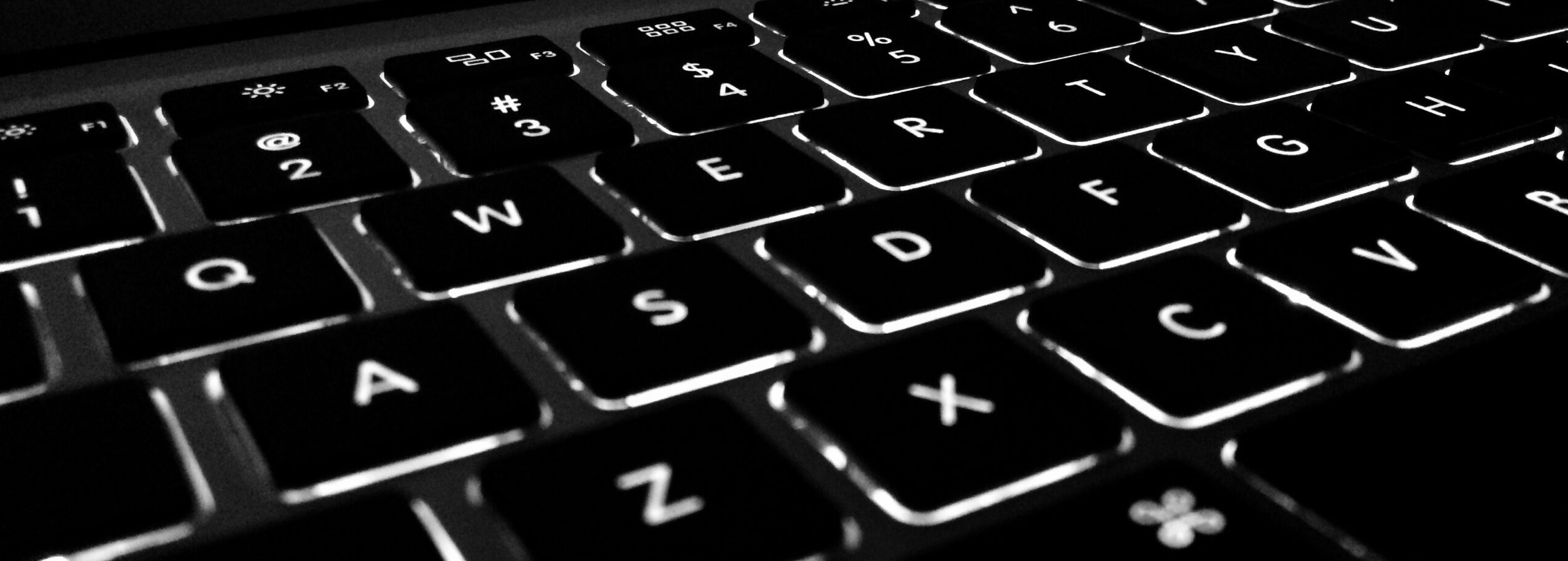Top keyboard shortcuts
Keyboard shortcuts are an efficient way to navigate your computer and increase your productivity. Instead of fumbling through menus and clicking multiple times, you can execute commands and actions with just a few keystrokes. This article will discuss the top keyboard shortcuts that every computer user should know.
| Windows | Apple | Action |
| Ctrl + C | Command + C | Copy selected text or item |
| Ctrl + V | Command + V | Paste copied text or item |
| Ctrl + X | Command + X | Cut selected text or item |
| Ctrl + Z | Command + Z | Undo the last action |
| Ctrl + A | Command + A | Select all text or items in a document or folder |
| Ctrl + F | Command + F | Search for text within a document or web page |
| Ctrl + S | Command + S | Save the current document or file |
| Ctrl + N | Command + N | Open a new document or window |
| Ctrl + P | Command + P | Print the current document or file |
| Ctrl + W | Command + W | Close the current window or tab |
| Ctrl + Tab | Switch between open tabs or windows | |
| Ctrl + Shift + T | Command + Shift + T | Reopen the last closed tab |
| Ctrl + Alt + Delete | Command + Option + Escape | Open the Task Manager or Force Quit menu |
| Alt + Tab | Switch between open windows | |
| Windows Key + D | Command + F3 | Show the desktop |
| Windows Key + E | Command + Option + F | Open File Explorer or Finder |
| Windows Key + L | Command + Control + Q | Lock the computer |
| Windows Key + R | Command + Space | Open the Run command or Spotlight search |
| Ctrl + Shift + Esc | Open the Task Manager directly | |
| Ctrl + Shift + N | Create a new folder in File Explorer or Finder | |
| Ctrl + Shift + Tilde | Command + Option + Tilde | Switch between open windows of the same application |
| Windows Key + Arrow Keys | Command + Arrow Keys | Snap windows to the left or right side of the screen |
| Alt + F4 | Command + Q | Close the current program or window |
| Ctrl + Shift + Tab | Cycle through tabs in the reverse order | |
| Ctrl + Shift + N | Command + Shift + N | Open a new incognito or private browsing window in Google Chrome or Safari |
These are just a few examples of the many keyboard shortcuts available to computer users. By memorizing and using these shortcuts, you can save time and increase your productivity when working on your computer.
To discover more keyboard shortcuts for your specific operating system and applications, take some time to explore the help documentation or online resources. Many popular applications, such as Microsoft Office and Adobe Creative Suite, also have a list of keyboard shortcuts built into the software.
In conclusion, keyboard shortcuts are an excellent way to streamline your computer use and increase productivity. By incorporating these shortcuts into your daily computer use, you can save time and work more efficiently. With practice, you will be able to use these shortcuts quickly and easily, making them an essential tool for any computer user.